This report makes it easier to view all EOUST-defined ledger categories, which can be filled in via the Ledger Category List (shown below) by selecting ‘Tables’ > ‘Ledger Categories’ from the top Main Menu toolbar (File Menu), and their relationship to the Form 4 categories.
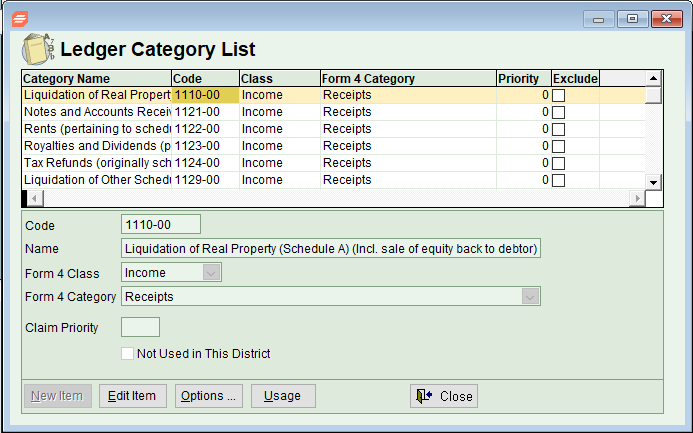
Accessing the Report
From the Trustee Suite Main Menu toolbar, select ‘Reports’, click on the ‘Codes’ tab and select ‘Ledger Categories’ from the Print Reports screen to invoke the Parameters for Ledger Category screen (shown below).

- Sort by: Select either ‘Form 4 Category’ or ‘T-Code’ via the radio buttons.
- Show T-Code Details: Select this checkbox if you wish to show T-Code Details in your report.
- Show Unused T-Codes: Select this checkbox if you wish to show Unused T-Codes in your report.
Generating / Printing the Report
From the Parameters for Ledger Category screen, select from the following options:
- Preview: Selecting this button enables you to view the report before printing.

- Print: Selecting this button sends the report to the default printer.
- To PDF: This button prints the report to PDF and saves a copy to Document Management.
- Cancel: This button undoes any changes and cancels the print job.
- Save Defaults: This button sets the current field selections as the default each time this report is accessed.
