Using the Filter Maintenance screen of Snapshots allows you to edit any custom filter displayed in the filter list. If the filter name is in green, this means that the filter is a System Filter and cannot be deleted.
Editing Custom Filters
- From the Trustee Suite Main Menu toolbar, select ‘SnapShots’, which invokes the SnapShots screen as shown below.
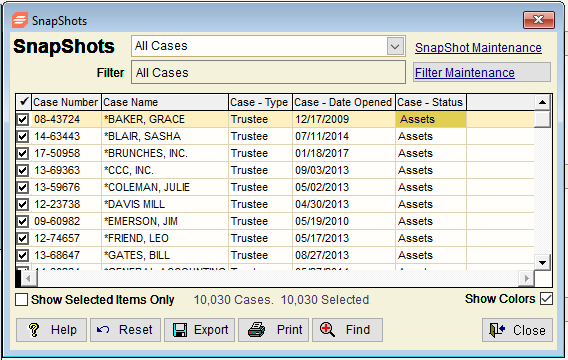
- Click on the ‘Filter Maintenance’ button in the upper right corner of the screen, which invokes the Filter Maintenance screen, shown in the screenshot below.
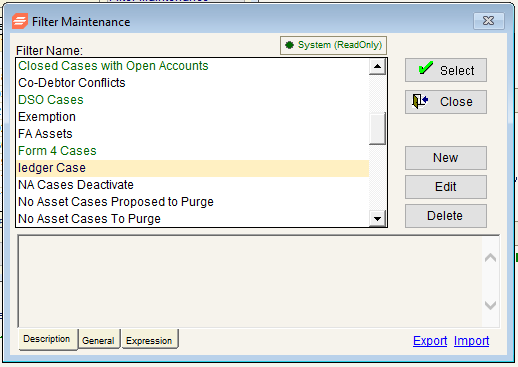
- Select the ‘Edit’ button on the right of the screen.
- Enter your changes to the filter in the Filter Builder’s ‘General’ tab and ‘Advanced’ tab.
- Select ‘OK’.
- The Filter Type window will appear; select ‘Replace currently selected filter’ (this is the defaulted selection).
- Select ‘OK’.
- The filter you selected for editing will be overwritten and is highlighted gray in the filter list.
- To run your filter, click on the ‘Select’ button.
- The application will return to the main SnapShots screen and your new filter will be applied to the selected SnapShot at the top of the screen in the ‘Filter’ field above the grid.
