When you create a temporary filter the application automatically applies the new filter to the current SnapShot selected on the main SnapShots screen. The only difference between a temporary filter and a permanent filter is that it won’t be made available in the filter list of the Filter Maintenance screen when you have finished. Once the filter field on the main SnapShots screen has been changed from a temporary filter to another filter the temporary filter will be deleted.
To Create a Temporary Filter:
- From the Trustee Suite Main Menu toolbar, select ‘SnapShots’, which invokes the SnapShots screen as shown below.

- Click on the ‘Filter Maintenance’ button in the upper right corner of the screen, which invokes the Filter Maintenance screen shown below.
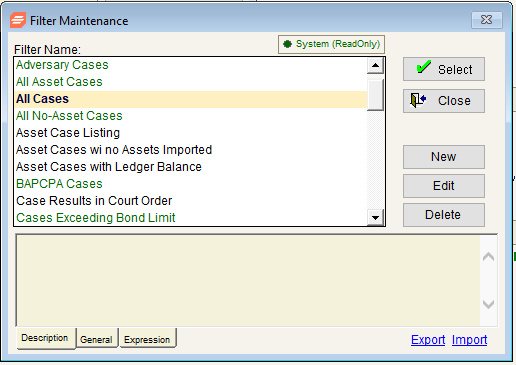
- Single click on a Filter Name from the grid and click on the ‘New’ button on the right side of the screen, which generates the New Filter pop-up window (shown below), giving you two options.
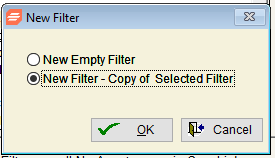
- New Empty Filter: Selecting this option will create a new filter from scratch.
- New Filter – Copy of Selected Filter: Selecting this option, as shown below, will use the same query from the filter that is currently selected in the Filter Maintenance screen. Choosing this option can save you time when you want to create a new filter that uses most of the fields of a pre-existing filter. After selecting ‘New Filter – Copy of Selected Filter’, click on ‘OK’. The Case Filter Builder screen will appear with the ‘General’ tab selected, as shown below. The ‘General’ tab displays basic case fields and dates from which you can select. If you need to filter on additional fields that are not displayed in the ‘General’ tab, click on the ‘Advanced’ tab at the top of the Case Filter Builder screen, as shown in the top right of the screen.

- When you have entered the fields for your filter, enter a description of the filter that you just created on the left side of the screen under the ‘Description of what the filter does:’ header.
- Select ‘OK’.
- The Filter Type window will appear as shown below; select ‘Make this a temporary custom filter’.

- Select ‘OK’.
- Your new filter has been added to the SnapShots screen (shown in the first screenshot above) in the ‘Filter’ field above the grid.
