Trustee Suite offers two export options for 341(a) meeting cases. The first option is CaseLink Lite. This option enables users to export cases into a Lite version of Trustee Suite that functions and looks exactly like the full version. Users will experience the same screens and navigation they use in their full version.
The second export option is the HTML export version. This option does not utilize CaseLink Lite. It can be exported and used from any machine. The format of the HTML version is designed to look and feel like the CM/ECF website. This option gives users access to all cases and documents from one screen, with easy one-click options for updating case status. Also, this version enables users to add notes, update DSO information and continue cases.
341(a) Export
Use the 341(a) Worksheet to organize the case list for your 341(a) meeting. Click on the ‘341(a) Wkst’ tab in the Form Selection toolbar on the far left side of the page, which invokes the 341(a) Worksheet screen shown below. Follow the instructions below when you are ready to begin exporting the data for your 341(a) meeting.
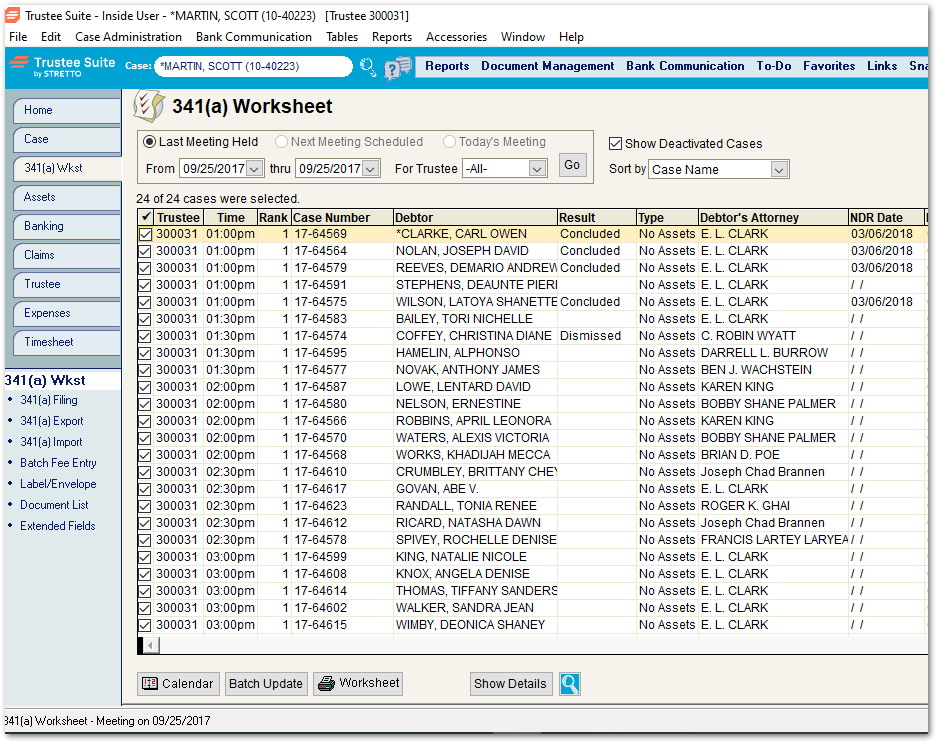
1) Select the meeting date in the 341(a) Worksheet screen (using the drop-down lists at the top of the screen shown above). Review the list of cases and verify that all the information is accurate.
2) Select the ‘341(a) Export’ link from the 341(a) Wkst sub-menu (beneath the tabs on the far left side of the page). The 341(a) Export Selection window is displayed as shown below.

3) Select from the following two options:
- HTML Export – Clicking on this button creates an HTML file that includes basic case information and access to related Document Management documents. This format works best for offices that only enter 341(a) meeting results and need minimal access to other information in Trustee Suite. This file also mimics the format of the 341(a) Filing screens at most courts.
- Lite Export – Clicking on this button creates a file that is imported into a CaseLink Lite system loaded onto a laptop. This format allows you to work in a system that looks identical to Trustee Suite and has much of the same features and functions. For more detailed information on exporting files to Lite, see the Lite Export page of this Help File.
4) Click on the button labeled with the export that you wish to bring to your 341(a) meeting.
Note: For a list of Lite limitations and troubleshooting procedures for potential issues with importing and exporting cases, see the Do’s and Don’ts page of this Help File.
341(a) Import
Cases exported using CaseLink Lite or the HTML version can easily be imported back to Trustee Suite by clicking on the ‘341(a) Import’ link under the 341(a) Worksheet sub-menu (beneath the tabs on the far left side of the screen). The Import Selection screen (shown below) identifies the last export (CaseLink Lite or HTML) and displays exported cases and their location on the screen. Click on the ‘Import’ button at the bottom of the screen to begin the import of cases.

