The 341(a) Filing feature helps you upload your 341(a) meeting results from Trustee Suite to your court, eliminating the need to enter your meeting results in two different systems. This feature is only available when your court uses the 341(a) Filing option on their CM/ECF website; Trustee Suite will verify if this option is available at your court when you use this feature.
Getting Started
Before you can begin to use the 341(a) Filing feature, you must set up your Trustee e-File information in the Trustee table. This is very important, as it requires a valid Trustee Login and Password to automatically log in to your court. For information on how to set up the Trustee e-File information, click here.
Uploading Your Meeting Results to the Court
Once you have set up your Trustee e-File information, you can begin using the 341(a) Filing feature. This feature should be used when you are ready to file your latest 341(a) meeting results at the court; ideally, you have used either HTML Export or Lite Export (see 341(a) Import and Export) to capture your meeting results in Trustee Suite. Follow the steps below to upload your meeting results at the court using Trustee Suite.
- Click on the ‘341(a) Wkst’ tab located in the Form Selection toolbar on the far left side of the page, which invokes the 341(a) Worksheet screen (shown below).
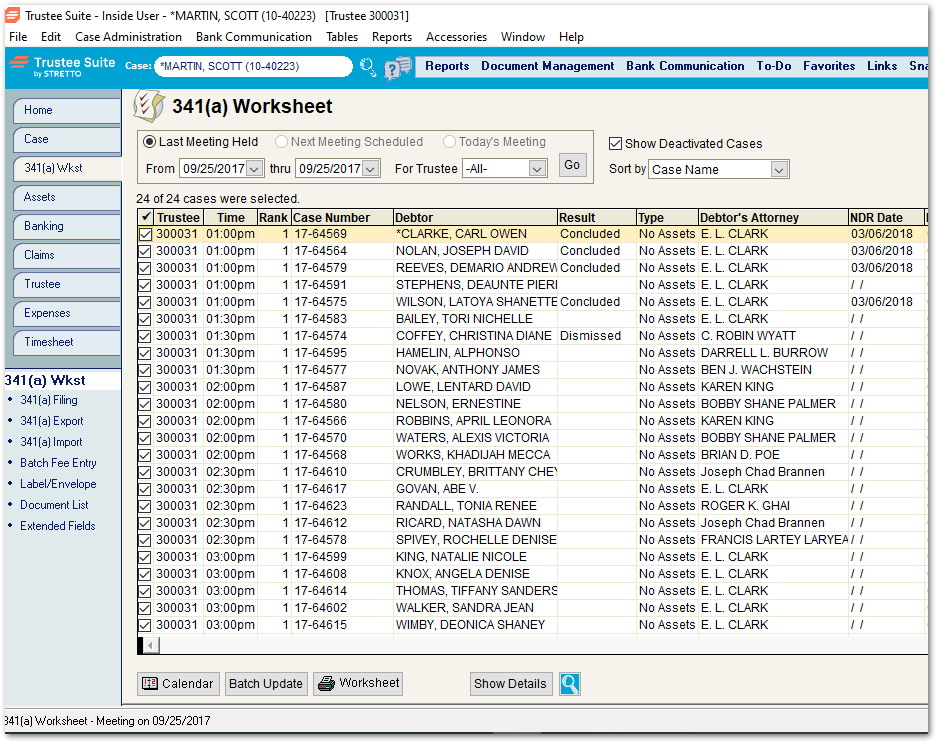
- Use the 341(a) Worksheet screen to select a meeting date for the 341(a) Filing. Review the list of cases and verify that the meeting results are accurate before continuing.
- Click on the ‘341(a) Filing’ link in the 341(a) Worksheet sub-menu (on the far left side of the screen beneath the tabs).
If this is the first time you have clicked on this link, Trustee Suite prompts you with the message, “Before you begin using this feature, Trustee Suite needs to verify the setup at your court.” Click on ‘OK’. The system is checking to see how your court requires you to file your 341(a) meeting results. When the check is complete, a message appears alerting you to Trustee Suite’s findings. Click ‘OK’ again to save the findings for future use. - Trustee Suite uses the 341(a) date and case list displayed on the 341(a) Worksheet screen to pass information up to your court. You might see the system login several times; this is normal, just let the system continue until it stops on the 341(a) Filing screen at the court.
- Review the meeting results entered on the 341(a) filing screen of your court. Once you have confirmed that the information is accurate, click on the ‘Submit’ button on the court website.
IMPORTANT NOTE: If you click the ‘CLOSE’ button in the gray bar at the bottom of the screen at this point instead of clicking the ‘Submit’ button, you will not have filed any 341(a) Meeting results with the court. The ‘CLOSE’ button simply closes the browser window and returns you to Trustee Suite.
- After submitting, confirm that your results were, in fact, submitted at the court and click ‘Close’ in the browser window.
If you are in a court that requires you to submit your meeting results in two separate screens (usually Concluded and Continued cases), Trustee Suite automatically prompts you to begin the 341(a) Filing process for any cases that were not originally submitted after you select the ‘Close’ button in the browser window.
