The e-File feature is a quick and easy way to electronically file your documents from Document Management to your court.
To prepare for e-Filing, you must enter the court information in Trustee Suite. From the top Main Menu toolbar (File Menu), select ‘Tables’ > ‘Setup Tables’ > ‘ECF Logins’. Users may need to enter multiple Pacer filing logins and passwords; one for general access and one for filing access. Users can default the filing access login in the ‘Details’ tab by clicking the ‘Filing Access’ checkbox.
1. Click on the ‘Document Management’ tab from the Trustee Suite Main Menu toolbar, which invokes the Document Management screen.
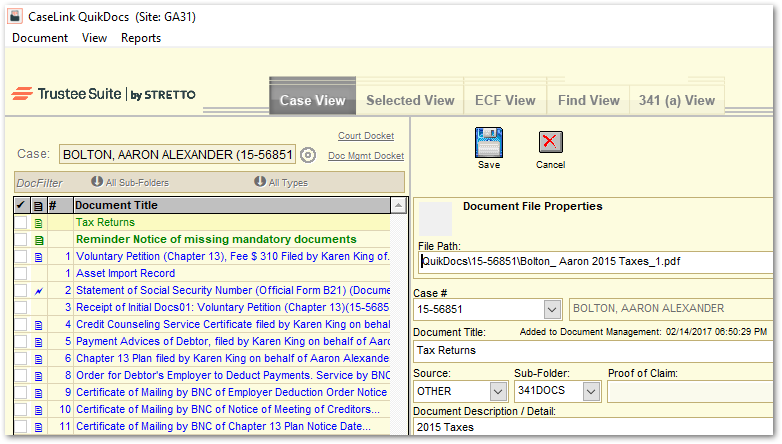
2. Select a document under the Document Title header by clicking on a document in the grid on the left side of the screen (the row will turn yellow as shown above).
3. Click on the ‘e-File’ button located on the right side of the Document Management screen to the right of the ‘Copy’ button.
4. Trustee Suite will then automatically open your Internet browser, go to your court’s home page and log you in. It also copies the path to your document in the computer’s memory.
Note: If you have questions on how to navigate through to the court website, please contact a representative at the court.
5. Navigate to the appropriate location on the website to e-File the document.
6. Once you get to the field used to select the document, click in the white field (usually next to a ‘Browse’ button) and paste the link by either:
• Clicking on ‘Ctrl+V’ (paste) on your keyboard;-OR-
• Clicking on ‘Edit’ from the top Main Menu toolbar (File Menu), then clicking on ‘Paste’.
7. Click on the ‘Close’ button at the bottom right of the window.
