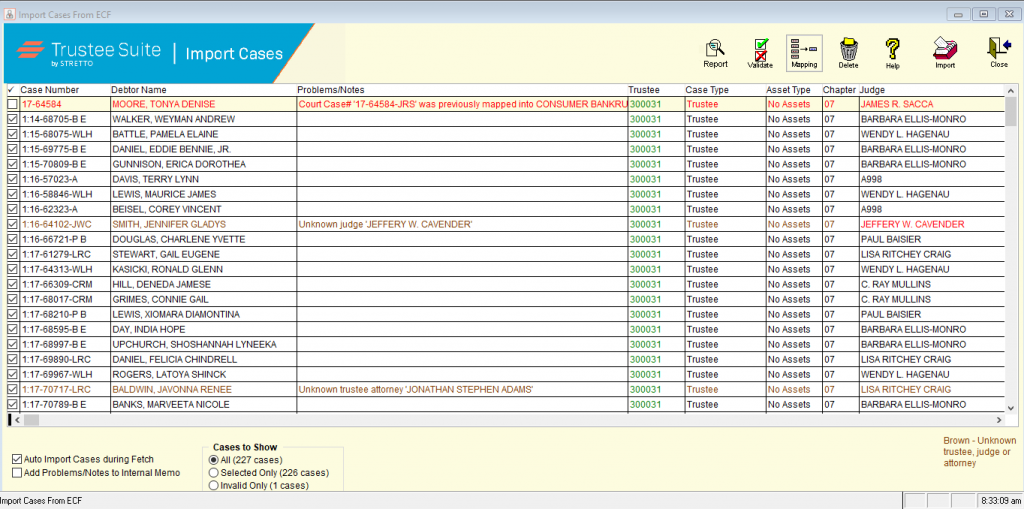
Each case is categorized as follows:
- No problems – The case(s) will be imported with the ‘Problems/Notes’ field (shown in the screenshot above) left blank.
- Non-critical problems – The case(s) will be imported with the problems listed in the ‘Problems/Notes’ field.
- Critical problems – The case(s) will not be imported. Critical problems include:
-
The case number has been left blank – Move the cursor to the ‘Case Number’ field and enter the case number (this information can be entered directly into the Import Cases From ECF window).
-
There is an invalid character in a field (e.g., there is a letter in a numeric field or visa versa) – Move the cursor to the field that contains the invalid character and replace the invalid character with the correct character.
-
The case number you are attempting to import already exists in the case table – Trustee Suite will not allow the trustee to import a case number that already exists within Trustee Suite.
-
The case you are trying to import appears twice in the Case Import file (both of the files will appear in red) – Click on one of the duplicate case numbers and enter a new case number, or modify the existing number. Click on the ‘Validate’ button (shown in the screenshot above). Both cases should have changed from red to blue, green or black, indicating that the cases are available for import.
-
