Whether you use the Trustee Suite Expense Worksheet (accessed via the ‘Expense Worksheet’ link at the bottom left of the Trustee Worksheet screen invoked by clicking on the ‘Trustee’ tab from the Form Selection toolbar on the far left side of the screen) or keep track of your expenses manually, you must use this page to total the Trustee’s expenses before you print your Final Reports from Trustee Suite.
From the Form Selection toolbar on the far left side of the screen, select the ‘Expenses’ tab, which invokes the Summary of Expenses screen (shown below).

Enter expense amounts in the fields to the right of each expense line (after double clicking on the editable text fields). These amounts will total the summary amount for the expense. If there are multiple amounts to be paid to an individual expense, you must enter the entire total in the text box. Or, if you want to enter detailed information for the expense item, click on the respective expense link to open the Detailed Expenses screen for that specific link (in this case, the Detailed Expenses for Copies screen shown below). Once you have entered detailed information, any updates must be made in the Detailed Expenses screen.
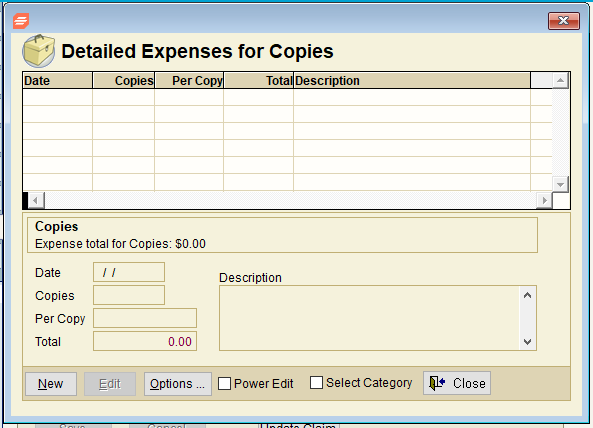
The bottom portion of the Trustee Worksheet (accessed by clicking on the ‘Trustee’ tab from the Form Selection toolbar on the far left side of the screen and shown below) provides an overview of the Trustee’s expenses. Trustee Suite allows you to add, modify and delete reimbursable expense items to be pulled into the Expense Report and Final Reports. Numerous links are provided to help you create and update your expense entries.
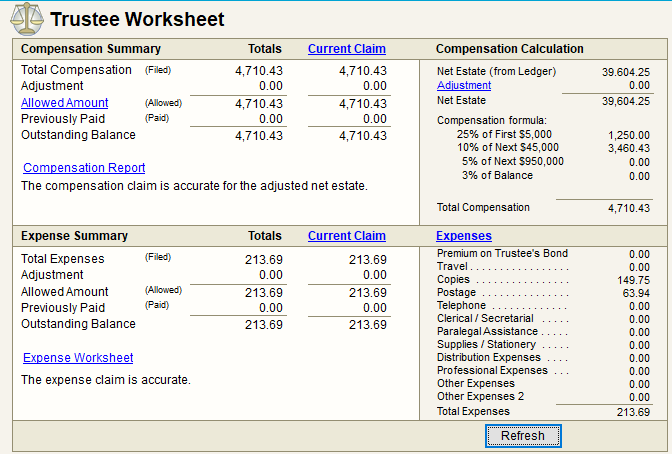
Expense Summary
An overview of the Trustee Expenses is shown in the Expense Summary box in the lower left portion of the screen above. The box shows all of the current “statistics” for the expense claim.
Total Expenses – This is the sum of all of the expenses entered on the Expense Worksheet. For more details on the individual expenses that make up this total, see the Expense Summary in Trustee Screen page of this Help File.
Adjustment – This field shows the expense claim allowed amount minus the expense claim filed amount.
Allowed Amount – This amount is taken directly from the ‘Allowed’ (amount) field on the expenses claim of the Claims form (shown below). To update this amount, change the ‘Allowed’ (amount) field in the claim.

Previously Paid – Any ledger transactions that have a category of 2200-00 (Trustee Expenses) will be added up and displayed in this field. Each time you open the screen this amount will be recalculated. Clicking on ‘Previously Paid’ will “link” you to the Expense Payments grid. The grid displays each ledger transaction tied to category 2200-00 (Trustee Expenses). Any payments made to category 2200-00 (Trustee Expenses) that are not tied to the Trustee Expense Claim are displayed in red.
Outstanding Balance – The remaining amount to be paid to the Expense Claim.
The ‘Other 1’ and ‘Other 2’ fields (shown in the Summary of Expenses screen at the top of this page) can be used for expenses not included in the list.
