This article describes the Delete Expense features.
Trustee Suite allows the user to delete both Summary Expenses and Detailed Expenses as outlined below. First, from the Form Selection toolbar on the far left side of the screen, select the ‘Trustee’ tab, which invokes the Trustee Worksheet screen shown below. Second, click on the blue ‘Expenses’ link on the right side of the screen, which generates the Summary of Expenses screen (the second screenshot shown below).

Delete a Summary Expense
- Find the correct category on the Summary of Expenses screen.

- Double click in the Amount text field on the right and enter ‘0.00’.
- Click outside of the field and click on the ‘Save’ button; or, select ‘Cancel’ to undo your changes.
Delete a Detailed Expense
- Find the proper category (i.e., ‘Postage’, ‘Travel’, ‘Copies’, etc.) in the Summary of Expenses screen and click on the link, which invokes the following screen (Postage is being used in this example):

- In the detailed grid, highlight (single click on) the item you want to remove.
- Click on the ‘Options’ button at the bottom of the Expenses Worksheet.
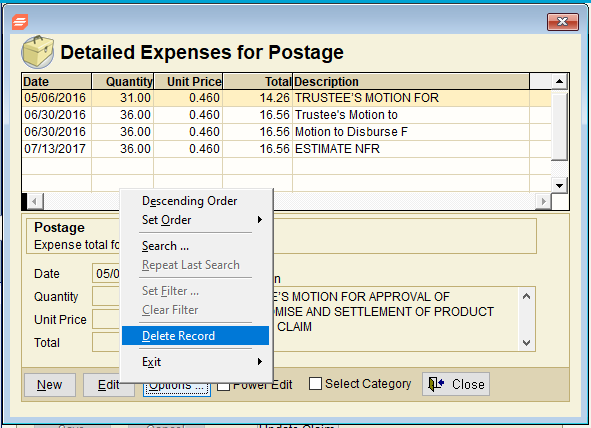
- Select ‘Delete Record’.
