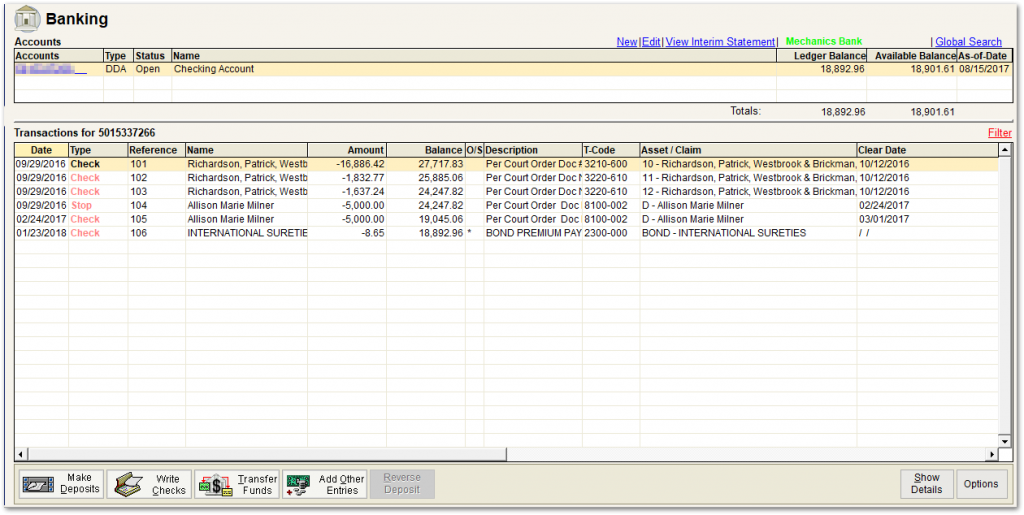
2. Click on the ‘Transfer Funds’ button at the bottom of the Banking screen, which invokes a pop-up message (see below) to which you should select ‘OK’ to generate the Select Transfer Type screen as shown below.
3. Select ‘Regular’ and click on ‘OK’ to invoke the Transfer Information screen shown in the screenshot below.
Note: You will see a pop-up message indicating the amount to be transferred and any interest included (depending on the day of the month).

4. Choose the account to transfer into from the ‘To Account’ drop-down menu, which contains a list of available accounts.
5. Enter a transaction description, either manually or via the drop-down menu.
6. Click on ‘Save’.
7. To close account, click on ‘Accounts’ from the sub-menu and change the Status in the drop-down to ‘Closed’.
8. Click on ‘Save’ and then on ‘Close’.

