One Step
Click on the ‘Banking’ tab on the Form Selection toolbar at the far left side of the screen, which opens the Banking screen shown below.
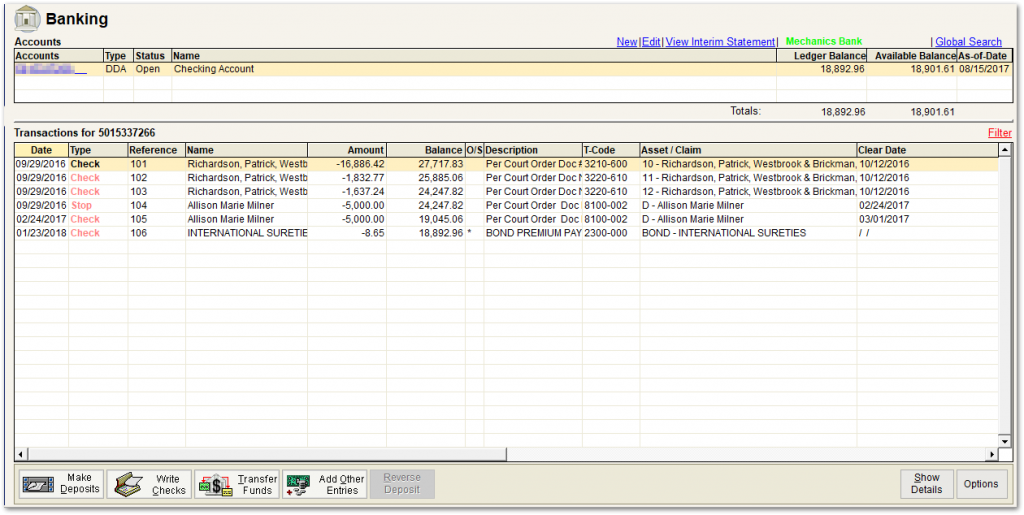
Select the Deposit to be reversed in the grid. Click on the ‘Reverse Deposit’ button. The following fields are automatically populated:
- Amount – the amount being reversed
- Date – current date
- Name – same as original transaction
- Address – same as original transaction
- Status – the new transaction is marked as paid and cleared today
Claim and Asset references remain the same. The ‘Description/Comment’ field is filled with the message, “Reversed (transaction type) and (reference and item number)”.
Options
The ‘Options’ button provides a “Prompt before Saving Reverse Deposit” feature via a drop-down list. If this is selected, the user will see a box appear once they have Reversed the Deposit. This box allows the user to enter a custom description regarding the transaction reversal.
Manually Reversing a Deposit
In the ledger (Banking screen), click on the ‘Add Other Entries’ button. Click on the Deposit Column and then select ‘Decrease’. Complete the standard deposit fields and select ‘Save’.
