The Edit Internet Links option enables you to add Internet Links for quick access to favorites on the Web.
Internet Links Setup
There are two ways to access Edit Internet Links to add/edit/remove websites from the list:
- From the Trustee Suite Main Menu toolbar, select ‘Links’ > ‘Edit Internet Links’.
- From the top Main Menu toolbar (File Menu), select ‘File’ > ‘System Options’, which invokes the System Options screen (shown below) and click on the ‘Edit Internet Links’ button under the ‘User-Specific’ tab, which invokes the second screenshot shown below.

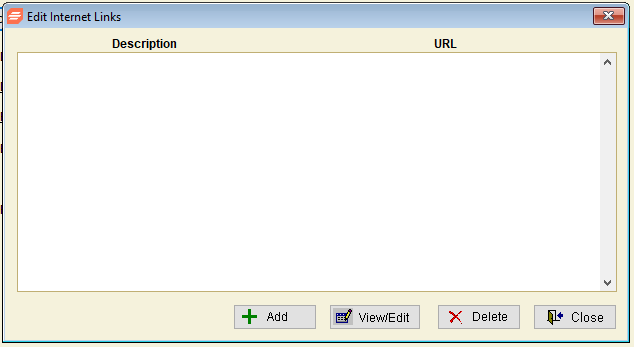
Add Internet Link
- At the Edit Internet Links window, click on the ‘Add’ button, which generates the pop-up window below.

- Enter the website Description and URL (address).
- Click on ‘Save’, which invokes the screen below.

- This example shows the Example.com website added.
- You will now see the new link available under the ‘Links’ tab in the Trustee Suite Main Menu toolbar.

Edit Internet Link
1. Select the item from the Edit Internet Links screen shown above, click on the ‘View/Edit’ button, which invokes the pop-up window shown below.

2. Make your edits.
3. Click on ‘Save’.
Delete Internet Link
- Select the link (https://www.Example.com in this example) from the Edit Internet Links screen shown in the fourth screenshot from the top of this page.
- Click on the ‘Delete’ button.
