| Related Articles: |
These reports–Notice of Final Report (NFR), Trustee’s Final Report (TFR) and Trustee’s Distribution Report (TDR)–contain data fields, and the extracted data will be collected to create statistical analysis on assets cases.
Report Design
The reports generate into a special PDF format that includes embedded files. Therefore, users should not append, notate or alter the PDF document.
Any additional documents are emailed as separate attachments. Local requirements dictate if additional documentation is required when submitting the new forms via email.
These reports are standardized and have been approved for use by the EOUST. Stretto receives report revisions, updates and format changes from the Executive Office.
Accessing the Reports:
From the Trustee Suite Main Menu toolbar, select ‘Reports’ > ‘UST Forms’, and locate the NFR, TFR and TDR as shown below.
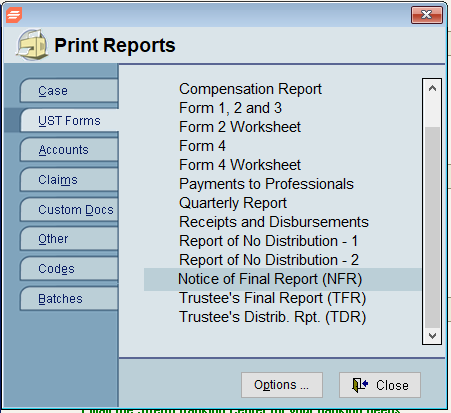
Options
Users can set the order in which the Uniform Reports appear within the UST Forms screen via the ‘Options’ button. To do so, select ‘Set Report Order For’ > ‘UST Forms’ as shown below, which invokes the second screenshot shown below. Click on the box(es) to the left to reorder the reports list in any manner you prefer. The ‘Standard’ button reorders the reports to the standard.
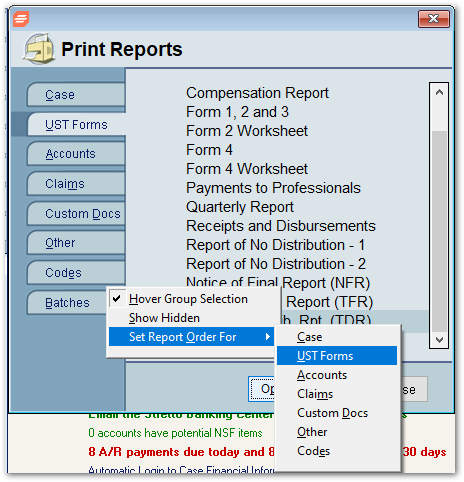

Preparing the Reports:
Details on how to prepare these reports are available in the TFR, NFR and TDR pages of this Help File.
Document Management
After the reports have been prepared and printed to PDF, open Document Management to locate the reports, which appear in the grid on the left side of the screen as shown below.
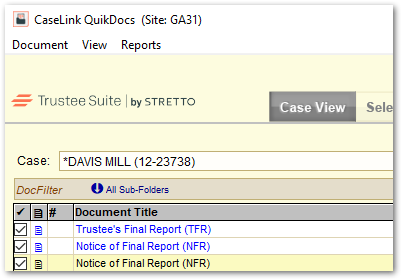
Check the items to be emailed to the local office for review/approval as shown above. Then, from the Selected View (shown below), click on the ‘Email’ icon. This will open an email and insert these reports and attachments (for Outlook users).
Note: Users must select ‘Email’ from the Selected View when emailing multiple attachments to the recipient.
Suggestion: When emailing to the local court, enter your email address in the ‘cc’ field to send yourself a copy of the outgoing email.
![]()
Once you click on the ‘Email’ icon, the following screen will appear. Select ‘Yes’ and the Email Document screen will appear as shown in the second screenshot below.
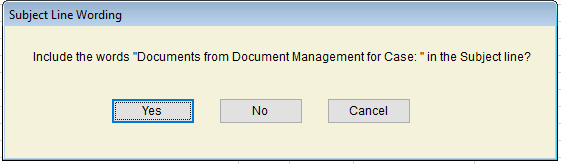

Leave both boxes unchecked and then click on ‘OK’. This will prepare the email to be sent. You might encounter the following warning message.

Notice the documents are being sent as separate attachments. When submitting the new reports, each report must be a separate attachment to preserve the data enabled format.

For additional assistance with generating the Uniform Reports, contact your Regional Director or the Stretto Support Center at 1-800-634-7734 .
