The Document Management DocFilter, located at the top left of the Document Management screen as shown below, offers filtering of the list of records in the Document Management grid by both Sub-Folder (category) and Document Type.
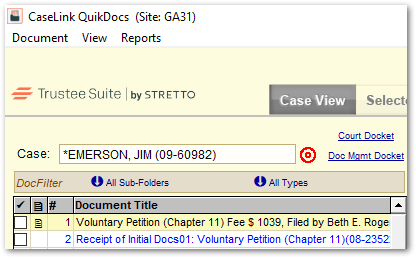
Sub-Folder
To filter the grid by Sub-Folder:
- Click on the purple down-arrow symbol to the left of ‘All Sub-Folders’ to view the Sub-Folders (categories) you have defined.
- Click on an item in the list; for example, ‘ASSETS’, as shown below.

- You will then see only those documents with this sub-folder (or category) in the Document Management grid as shown below.

- The down-arrow symbol will change to a red circle with the arrow pointing to the right (as shown above), indicating that you have set the filter. You will see the sub-folder name (‘ASSETS’ in this case) to the right of the arrow symbol.
- To remove the filter, click on the red arrow icon and select ‘-All-.’
Type
To filter the grid by Document Type:
- Click on the purple down-arrow to the left of ‘All Types’ to view the Types of documents in the grid, such as Adobe (PDF), WordPerfect, Word, Excel, Internet files, graphics (JPEG) files, etc.
- Click on an item in the list; for example, ‘Adobe Acrobat Document’ (PDF), as shown below.

- You will then see only those documents with this document type in the Document Management grid as shown below. You can use the ‘Preview’ tab to view each document.

- The down-arrow symbol will change to a red circle with the arrow pointing to the right (as shown above), indicating that you have set the filter. You will see the document type to the right of the arrow symbol (‘Adobe Acrobat Document’ in this case).
- To remove the filter, click on the red arrow icon and select ‘-All-.’
