This report is filed via email in conjunction with the Trustee’s Final Report (TFR).Some areas have selected to suppress one/both paragraphs on the second page. Please contact your Regional Director or the Stretto Support Center at 800-634-7734 to apply these changes.
Accessing the Report
From the Trustee Suite Main Menu toolbar, select ‘Reports’, the ‘UST Forms’ tab and then ‘Notice of Final Report (NFR)’ from the Print Reports screen to invoke the Notice of Final Report (NFR) screen shown below.
Generating the Report
Top of Page

Bottom of Page

- Trustee: Select the Trustee number or -‘All-‘
- Case: Select the appropriate Case number via the drop-down box.
- As Of: Select the ‘As Of’ date (the default is the current date).
- Display Court Case in NFR: Select the ‘Display Court Case in NFR’ checkbox, as necessary.
- File Name: This is an editable field that is pre-populated.
- Include Filter Information: Select this checkbox if you wish to include trustee information to filter.
- Include Judge/Hearing Information: If applicable, enter the Hearing Date and Time (for fee applications/objections to the final report) via clicking on the ‘Include Judge/Hearing Information’ checkbox.
- Click on the blue ‘Show’ link to display the filter information, which will invoke the following additional information (both the ‘Include Filter Information’ and ‘Include Judge/Hearing Information’ checkboxes have been selected). The yellow fields are editable.
- Include Filter Information:
- Chapter 7 Trustee: 7 is the default but can be modified via the drop-down menu.
- Include Judge/Hearing Information:
- Location: Enter the applicable Hearing location.
- Hearing Date: Enter the applicable Hearing date.
- Hearing Time: Enter the applicable Hearing time.
- Response Date: Enter the applicable Response date.
- Include Filter Information:

- Report Captions & Parameters: Select ‘STANDARD’, ‘FORM B16A (FULL)’ or ‘FORM 16B. (SHORT)’ via the radio buttons.
- Selecting ‘STANDARD’ invokes the following screen. The yellow fields are editable. Enter the DIVISION and, if applicable, you can select the ‘AMENDED NOTICE OF FINAL REPORT (NFR)’ checkbox.

- Selecting the ‘FORM B16A (FULL)’ option generates the following screen. The yellow fields are editable. Populate the ‘Employer’s Tax Identification (EIN) No(s).(if any):’ field. As with the ‘STANDARD’ option, you can select the ‘AMENDED NOTICE OF FINAL REPORT (NFR)’ checkbox, if applicable.

- Selecting the ‘FORM 16B. (SHORT)’ option invokes the following screen. The yellow field is auto-populated but editable, and again you can select the ‘AMENDED NOTICE OF FINAL REPORT (NFR)’ checkbox, if applicable.

- Selecting ‘STANDARD’ invokes the following screen. The yellow fields are editable. Enter the DIVISION and, if applicable, you can select the ‘AMENDED NOTICE OF FINAL REPORT (NFR)’ checkbox.
- Report Body Parameters (shown in the second screenshot from the top of this page):
- Select ‘Create Notice in’ one of the three format options provided in the drop-down menu.
- Select Office of the Clerk, U.S. Bankruptcy Court: Click on this link to invoke the following screen, which allows you to add or delete court addresses and edit (via the ‘Details’ tab) address information and include the courtroom number, if applicable:

- NOTICE ALTERNATIVE print checkboxes:
- Checking ‘NOTICE ALTERNATIVE 1’ invokes the following screen (populate the yellow editable field as applicable; the default is 20 days).

- Checking ‘NOTICE ALTERNATIVE 2’ invokes the following screen (populate the yellow editable fields as applicable; clicking on the ‘Select United States Courthouse’ link will invoke the Court List screen shown above):

- Checking ‘NOTICE ALTERNATIVE 1’ invokes the following screen (populate the yellow editable field as applicable; the default is 20 days).
- Checking ‘NOTICE ALTERNATIVE 3’ invokes the middle portion of the screen shown in the second screenshot from the top of this page (populate the yellow editable field as applicable).
- Report Footer Parameters for NFR Notice (shown in the second screenshot from the top of this page):
- Date Mailed text field: Enter the date the report was mailed here.
- Date text field: Enter the appropriate date here.
- By: text field: Enter the name of the individual who mailed the report here.
- Trustee text field: Enter the trustee name here.
- Report Footer Parameters for NFR Summary (shown in the second screenshot from the top of this page):
- Date Mailed text field: Enter the date mailed here.
- Include Trustee Bar No. checkbox: Select if you want to include the Trustee Bar No.
- Trustee text field: Enter the trustee name here.
Printing the Report
- Preview: This button enables you to view the report before printing.
- Print: This button sends the report to the default printer.
- To PDF: Click on this button to invoke the screen shown below. Add an appropriate description and any applicable comments, if any, and click on the ‘to PDF’ button to save the document to PDF. This will save the report in Document Management.
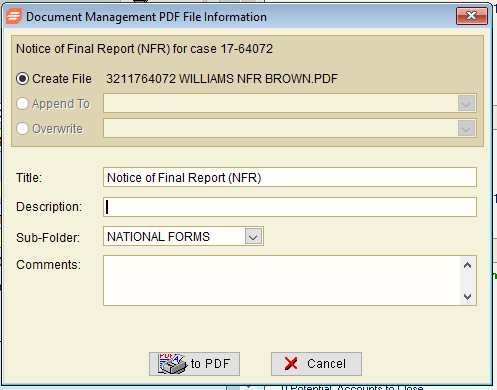
- Cancel: This button undoes any changes and cancels the print job.
- Options: Selecting the ‘Options’ button generates the following screen with several parameters:

- Customize PDF File Name: Selecting this checkbox enables the text box below and the ‘Sample’ button.
- Include Exemption to Debtor Proposed Amount in Secured List:
- Include Third Parties in Unsecured List:
- Suppress Proposed Payments of Zero in Secured List:
- Suppress Proposed Payments of Zero and Disallowed in Unsecured:
- Suppress Proposed Payments of Zero in Admin 7:
- Suppress Proposed Payments of Zero in Admin 11:
- Select ‘OK’ to implement your selections or ‘Cancel’ to undo them.
